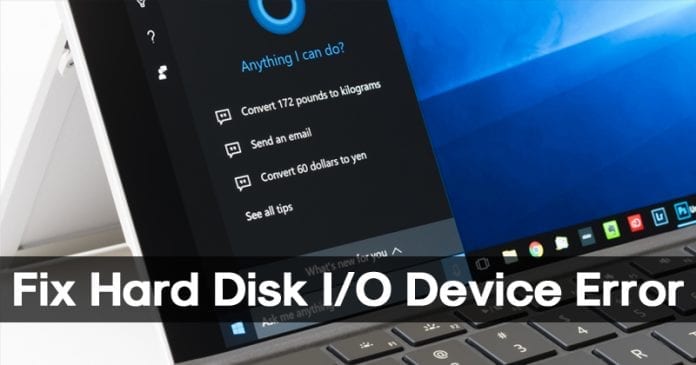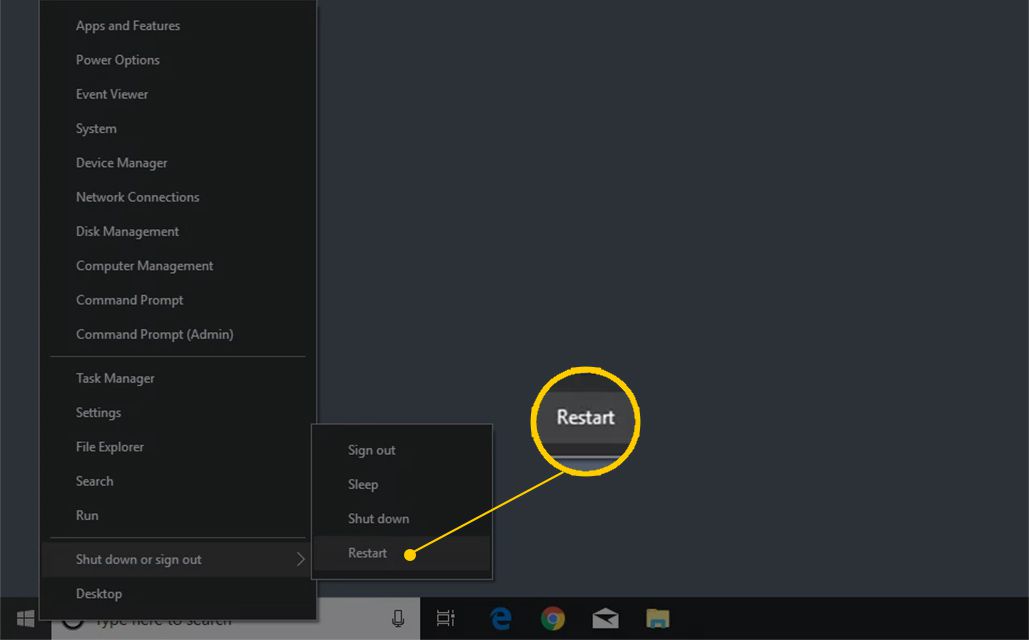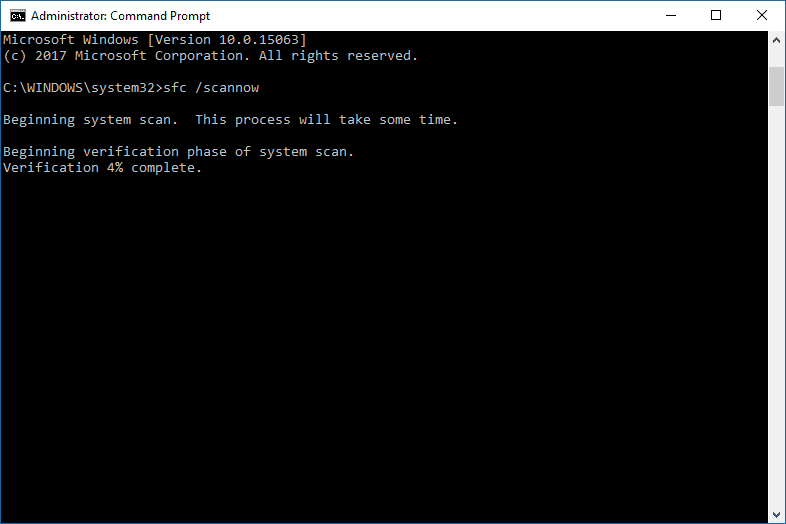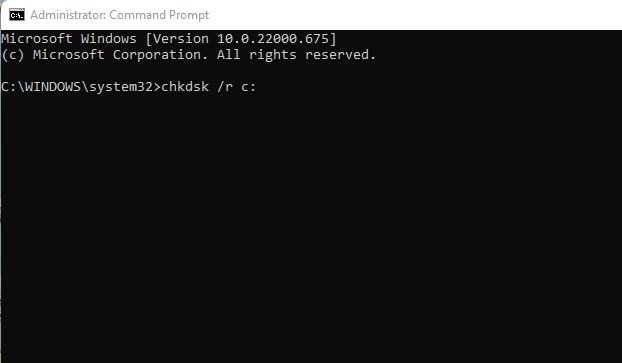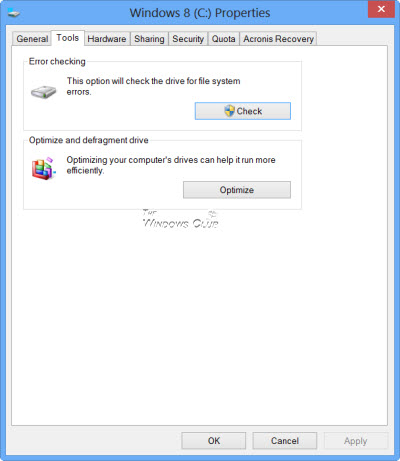What’s worse is that it doesn’t allow users to read or write from a disk. That means you can’t copy and paste or move things around. So, in this article, we have decided to share with you a few best fixes to solve The request that could not be performed because of an I/O device error.
What is an I/O device error?
Well, I/O device error means Input/Output Device Error. The error occurs when the operating system fails to connect to the hardware device. There might be several reasons behind the error; it might be due to outdated drivers, lose connection of hardware, incompatibility issues, or hard drive damage. If your hard disk is damaged, these methods won’t work, and you need to change or repair your hard disk drive. However, if the error occurs because of other reasons, then it can be fixed in no time.
Best Ways to Fix Hard Disk I/O Device Error On Windows
So, here we are going to share a few best methods to fix the “The request could not be performed because of an I/O device error” from Windows 10 computer.
1. Restart Your Computer
As we all know, a simple restart can sometimes fix lots of software problems. So, if the “the request could not be performed because of an I/O device” error occurs because of the software you have installed, then it can be fixed with a simple restart. So, it’s always better to restart your computer before making further changes. Therefore, make sure to restart your computer and then check whether the error persists.
2. Check the Hardware Connections
The “request could not be performed because of an I/O device error” also occurs due to a loose connection between the hardware and computer. So, the next thing you need to do is check whether the hardware is connected correctly or not. For example, if you are getting the error while transferring files to the USB Drive, remove the USB drive and reinsert it. It will be fixed immediately if the error occurs because of a loose connection. Similarly, you need to check whether the hard drive is properly installed on your computer or not.
3. Using SFC Command
SFC command scans and fixes system-related files of your Windows computer. Not just that, but the SFC command is beneficial when fixing a corrupted windows file. So, we need to run the SFC command on CMD to fix the “The request could not be performed because of an I/O device error”. Here’s what you need to do.
Search CMD on the search bar Right-click on the Command Prompt and select Run as Administrator. Now on the CMD, enter sfc/scannow Wait until the scanning process completes.
4. Using Chkdsk Command
CHKDSK is another useful command you can use to fix The request could not be performed because of an I/O device error. CHKDSK verifies the file system integrity of a volume and fixes logical file system errors. Here’s how you can use chkdsk command to fix the I/O device error.
Search CMD on the search bar Right-click on the Command Prompt and select Run as Administrator. Now on the CMD, enter Chkdsk /R /C: (Here’s C is the drive label which is creating the problem) Wait until the command completes the scanning process
The ChkDsk command will identify any bad sector and attempt recovery options.
5. Run the Default Error Checking Of Windows
Well, the Windows operating system provides us with lots of troubleshooting tips. One of those is to check the hardware for errors. Running the Windows default tool to fix the I/O device error is one of the effective methods that you can try today. So, here’s how you can use the Windows default tool for Error checking.
Right-click on the drive where you get the error and select Properties. Next, locate the Tool tab and then click on the ‘Check’ button Now the tool will send you a confirmation message. Click on ‘Scan Drive’ to start the error-checking process
That’s it! After completing the error-checking process, the “The request could not be performed because of an I/O device error” will be fixed. So, these are the 5 best methods to fix the “The request could not be performed because of an I/O device error” from your Windows computer. If you have any other doubts, then make sure to discuss them with us in the comments.
Δ