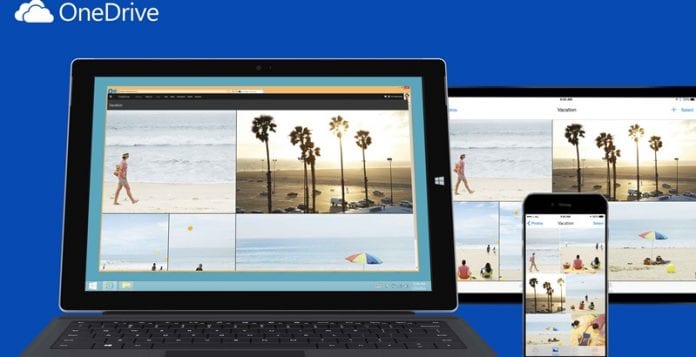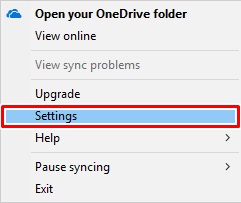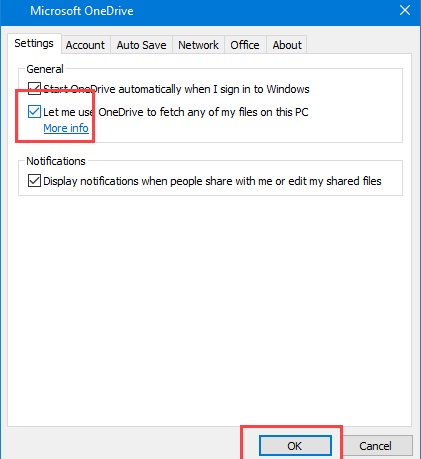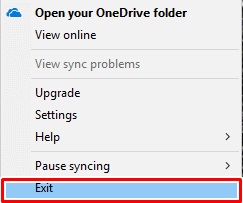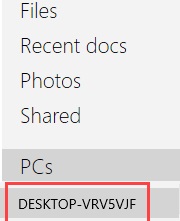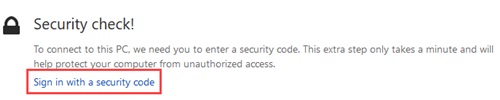Cloud Storage option is getting vastly popular among users. This is because it is really easy to access the files through this storage anywhere, and the need to carry up the physical storage device with you gets knocked out. The users could access their files on the Cloud Storage through the web services by using up the web browser on any active internet device, so the tendency to lose the files also fades away. While talking about Cloud Storage, let us tell you about OneDrive. It is one of the most popular options that users seem to choose for storing their files online on the internet. The great features and functions that OneDrive provides users make it easier for them to manage their whole files and data. Apart from the basic management features, OneDrive also consists of a function through which the users can access their files stored on other devices. This article could not describe how it happens as we are here only to discuss the method through which the users could perform it. So talking about the main motive of the article, we have written about how users could remotely access their files stored on Windows 10 just through OneDrive. If you were also struggling to find a way inside OneDrive, this method could help you configure that. Just read the article now to learn about the method! Also Read: How To Hide Whatsapp Images & Videos From Gallery
Things to Know Before you Carry on to the Method:
- Note that the Fetching Feature we will discuss for OneDrive is only available for Windows 10 and 7. For the other versions of Windows, you would be unable to perform up to this remote access function of OneDrive.
- For the feature to work, Windows should be connected to the Internet. And there should be the Onedrive App running in that system or Windows. Failing to acquire these requirements, you will be unable to perform the remote access functionality by OneDrive.
- The process we have written is all meant for Windows 10, but it is all the same for other compatible versions of Windows. The only amendment you have to make is to install the OneDrive App on the Windows you wish to be accessed through OneDrive. Also Read: How To Enable Safe Mode Boot Menu In Windows 10
Use Onedrive to Remotely Access Files in Windows 10
The Method is quite simple and easy, and you need to follow some of the simple steps we will discuss right below, and with that, you can easily implement this. So follow the below steps to proceed. Also Read: How To Boost Up Game Performance In your Windows PC
Steps To Use Onedrive to Remotely Access Files:
To start the process, open OneDrive on Windows 10. You could easily search for OneDrive through the Start Menu and then open it up through the results.
One drive Folder would open up on the screen, start up the OneDrive desktop app and minimize it. Now right-click on the OneDrive Icon in the Taskbar and select the “Settings” option from the pop-up list menu.
Navigate to the Settings tab inside the OneDrive Settings window and then select up the “Let Me use OneDrive to Fetch any of my files on this PC” checkbox. After making up the changes inside the window, save it by clicking on the OK button.
Restart the App to let those changes come into action, and close the app after that!
Go to the Official OneDrive website and log in with your Microsoft Account by filling in all your required credentials. Once you get logged into your OneDrive account, you will see a new option called “PCs” on the Sidebar. To proceed with the method to remotely access the files on Windows 10, click on this new option and follow up with the further steps.
After you click on the new option, you will be prompted with the security check. Click on the “Sign in with a Security code” button and fill in the one-time generated security code to continue.
You will then see all the drives and storage options connected to your Windows. You can download the files or stream the media from Windows freely. You could also upload the files or the data from your Windows storage to the Onedrive storage for anytime access.
You can download the files or stream the media from Windows freely. You could also upload the files or the data from your Windows storage to the Onedrive storage for anytime access. Also Read: Top 10 Best Encryption Software For Windows Through using the above method, which we have provided, you should be able to easily access your files in Windows 10 remotely by utilizing OneDrive. This method should help you in gaining access for the important files placed on your Windows 10 device, even if it is placed far away from your location. Just use up the way and grasp those amazing benefits of remote access to your Windows files through OneDrive! I hope you like the guide; keep on sharing with others too. Leave a comment below if you have any related queries about this.
Δ