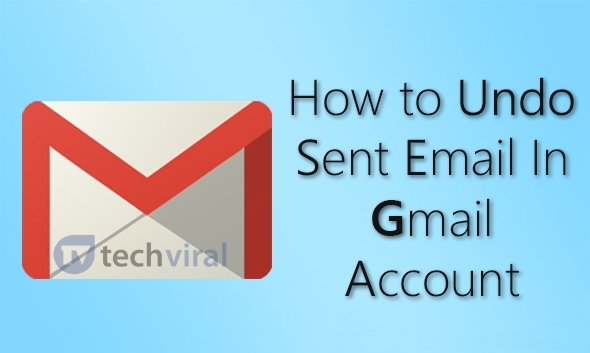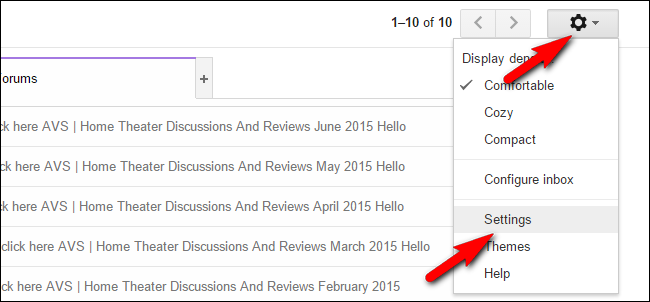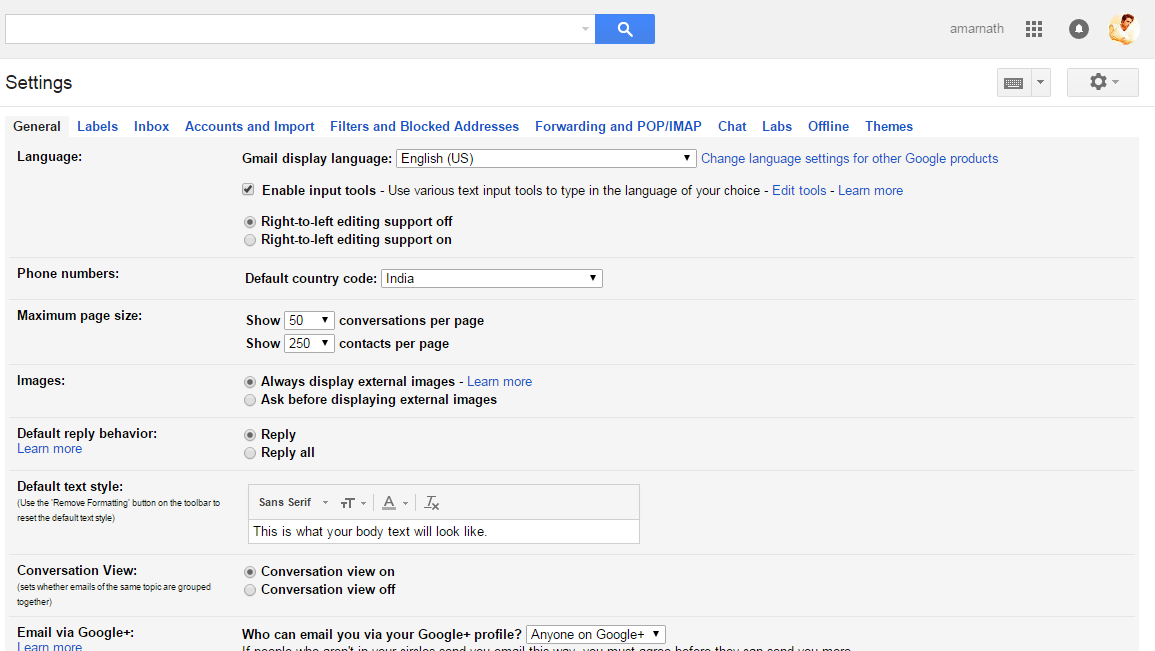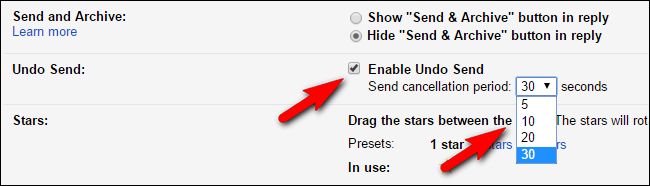Sometimes you accidently or deliberately mail to anyone then, in that case, it appears very embarrassing so at that time, you can cancel the sent mail. Just follow up the below method to proceed.
How to Enable the Undo Button in Gmail And Cancel A Sent Mail
This feature is a part of Gmail and you can use this feature to cancel the email that you had sent. You just have to follow some of the simple steps that I have discussed below. Step 1. First of all login into your Gmail account in which you want to cancel the mail. Now at the right top corner, you will see a setting option. just click on it. Step 2. Now in the drop down list select settings. Now under the General Tab, you will find an option of Enable Undo Send. Step 3. You just Need to select the option of Enable Undo Send. After You enabled it you will be given the option of “Send cancellation period” Set it to your limit. Step 4. After you had set your time limit you need to save this changes to apply on your Gmail account. Now Gmail will give you 10 seconds to undo every email when it is sent, but you can change this time in settings->general->undo send->cancellation period and set it to the maximum of seconds. That’s it every time you send the mail it will display 10-30 seconds to undo the sent email. So foregoing is the method for How To Cancel A Sent Email in Gmail. By this, you can easily withdraw sending some emails that you actually don’t what to send but you send them accidently at that case this method will be very helpful. Hope you like the post, don’t forget to share this cool post with your friends and leave a comment below if you need our help at any step.
Δ