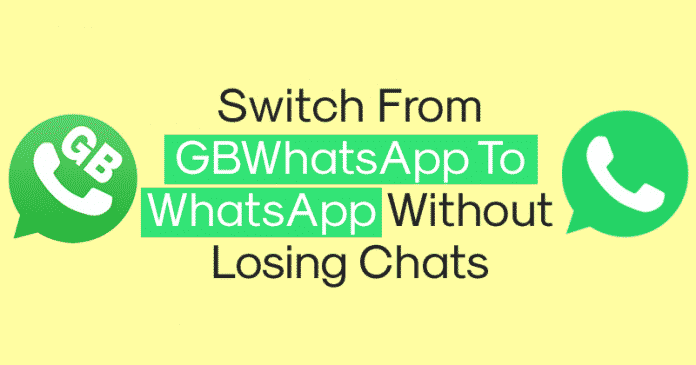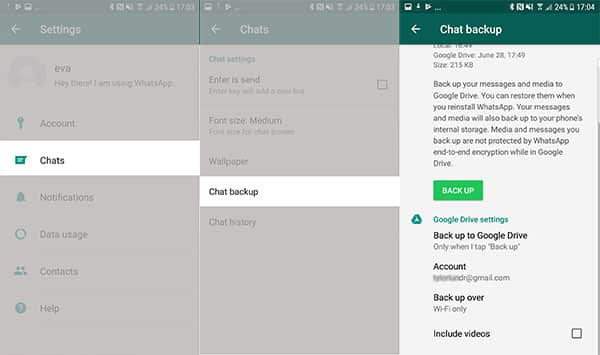You won’t believe it, but the fact says that WhatsApp has recorded steady growth over the past few years, and it’s right now the most used instant messaging app. The reason behind such popularity is that it provides users with many features. Although it’s an instant messaging app, it also got a video & voice calling option. Not only that, but WhatsApp also allows users to send files, upload statuses, etc. So, WhatsApp is nothing less than a social networking app.
Steps To Switch From GBWhatsApp To WhatsApp Without Losing Chats
Unfortunately, like all other instant messaging apps, WhatsApp lacks essential features like privacy options, customization, conversation locker, etc. So, to avail of such things, Android users choose to install GBWhatsApp for Android.
What is GBWhatsApp For Android?
GBWhatsApp is one of the best and top-rated modded versions of WhatsApp available on the web. Due to some reasons, the app is not available on the Google Play Store, but users can get it from third-party app stores. GBWhatsApp is mainly used to remove the restrictions set by the official WhatsApp Android app. With GBWhatsApp, you will get extended privacy options like locking chats, removing the typing status, blocking calls, etc. Not only that, but GBWhatsApp also allows users to customize the interface. So, GBWhatsApp is rich in features, and users can use it without any security issues. However, the risk of getting the account banned is always high while using GBWhatsApp for Android. What’s worst is that WhatsApp has recently started to ban user accounts associated with WhatsApp Mods. So, if you want to be on the safe side, it would be wise to switch GBWhatsApp to official WhatsApp.
Switch From GBWhatsApp To WhatsApp Without Losing Chats
Since GBWhatsApp is a modded version of WhatsApp, you can’t use the same backup source to restore it on WhatsApp. Below, we will share a working method to help you shift from GBWhatsApp to WhatsApp without losing anything.
- First, open GBWhatsApp on your Android and head to Settings > Chats.
- In the next step, tap on the ‘Back up Chats‘. Make sure to back up the GBWhatsApp chats on your Android device.
- Now open the File Manager and head to the GBWhatsApp folder. You need to edit and rename every folder starting with ‘GBxyz‘ to ‘xyz‘. For example, ‘GBWhatsApp images‘ becomes ‘WhatsApp images‘
- Head to the Google Play Store and download the WhatsApp Android app.
- Open WhatsApp and log in with the phone number. Once done, you will get the option to restore backups. That’s it! This is how you can switch from GBWhatsApp to WhatsApp without losing chats. So, this guide is about switching from GBWhatsApp to WhatsApp without losing chats. If you have any other doubts, let us know in the comment box below.
Δ