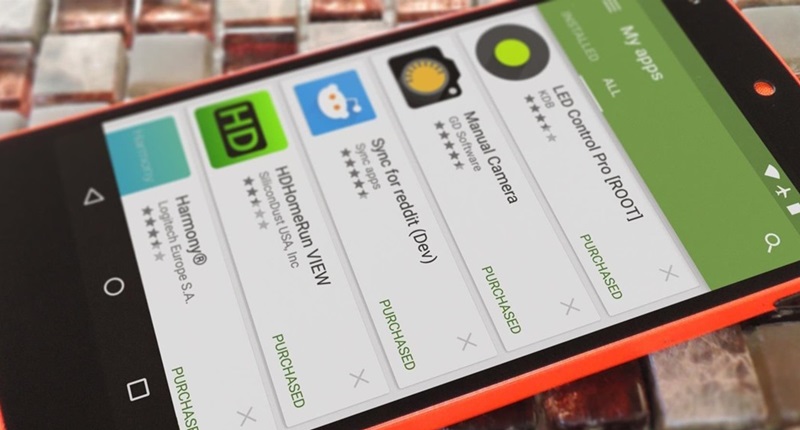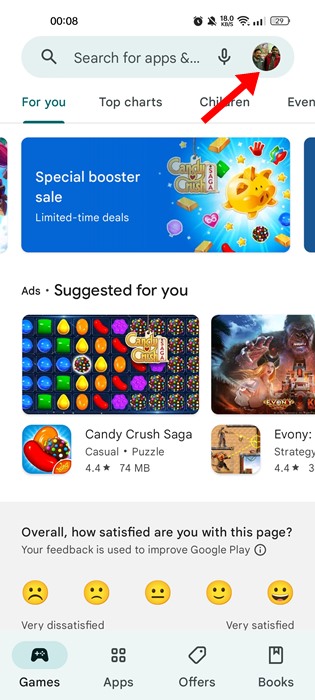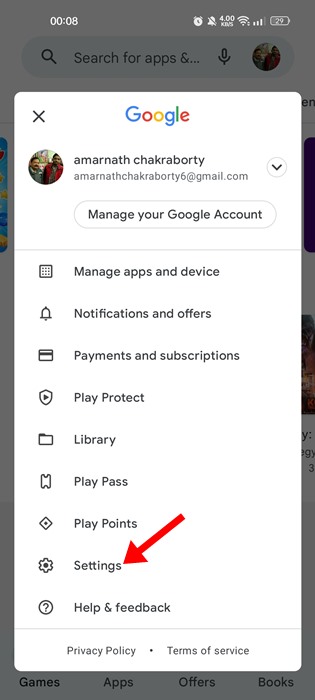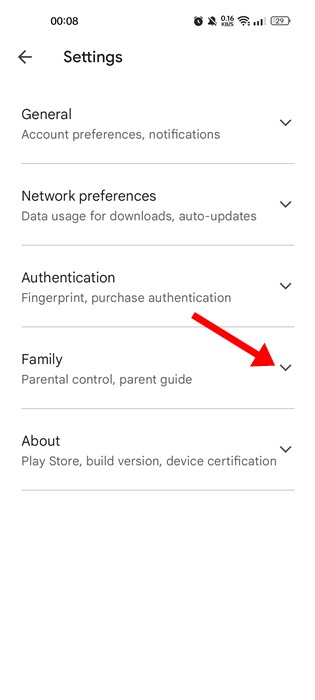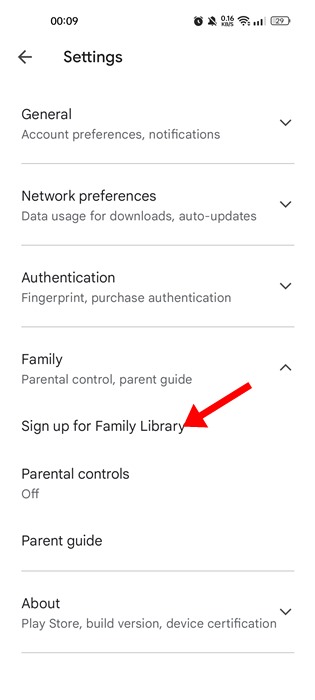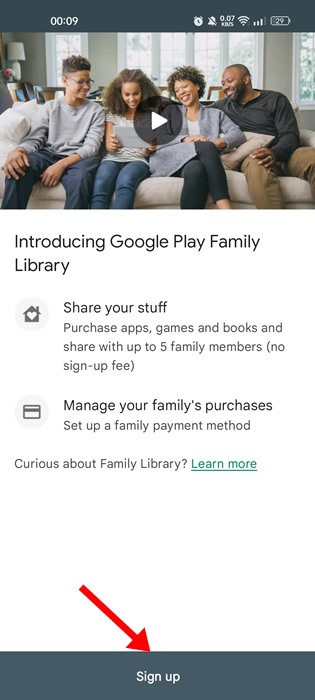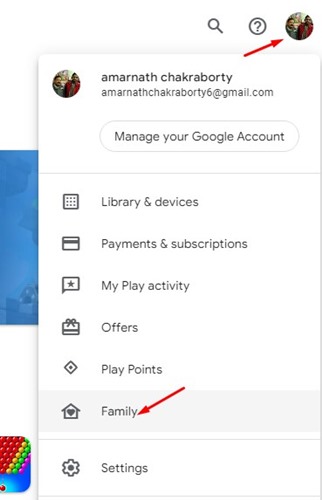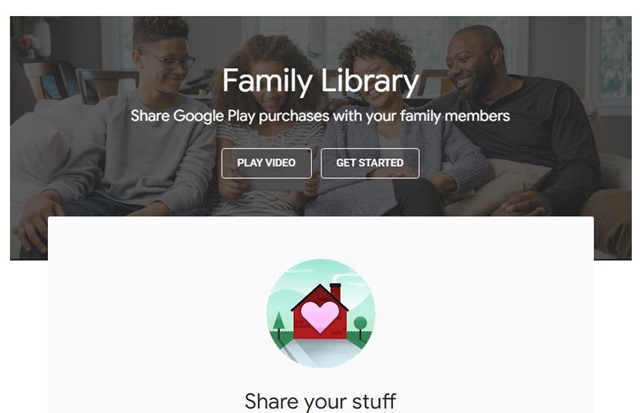Google has a service called Google Play Family Library that lets you share your stuff with your family members. With the help of Google Play Family Library, you can share your purchased apps, games, and books with up to 5 family members. Not only that, but you can even manage your family’s purchases.
Steps to Share Purchased Apps, Music, or Games with Family On Android
Hence, if you are interested in using the Google Play Family Library, you have landed on the right page. Below, we have shared some simple steps to let you share Purchased Apps, Music, or Games with your family on Android. Let’s get started. Sharing Purchases Using Android Phone
Open Google Play Store and tap on your Profile picture.
From the menu that appears next, tap on Settings.
Next, you need to tap on the Family option.
On the expanded menu, tap on the option “Sign up for Family Library”.
Now you need to sign up for Google Play Family Library.
Add your family members to the shared part by entering their email addresses.
This will now create a shared cloud where all your purchases will be shared with your family. Now to make things available for your family, you just need to enable the application while purchasing the apps. That’s it; you are done. Now your family member can access the apps and other shared media of the play store purchased by you.
Setting Up in Web Browser
It’s pretty easy to set up the Google Play Family Library on a desktop as well. For that, follow the steps we have shared below.
First, open the Google play store, and on the top-right corner, click on your Profile Picture. Next, select the Family option.
Now the same process will start as on Android, and you need to invite your family and friends by email address.
Once done, all the devices with the email address in the shared service will have access to the purchased apps. So, that’s how easy it is to set up and use Google Play Family Library. If you need more help setting up Google Play Family Library, let us know in the comments below. Also, if the article helped you, share it with your friends.
Δ