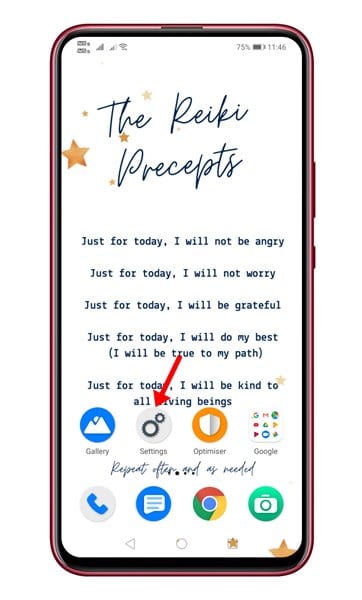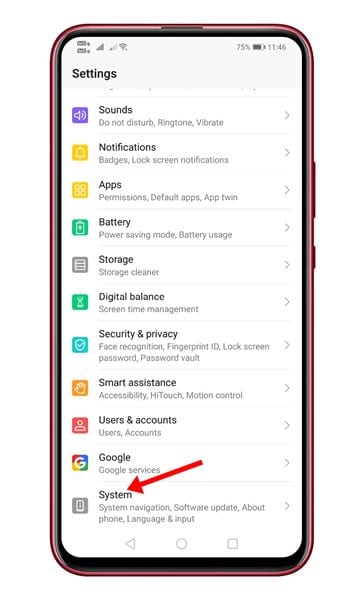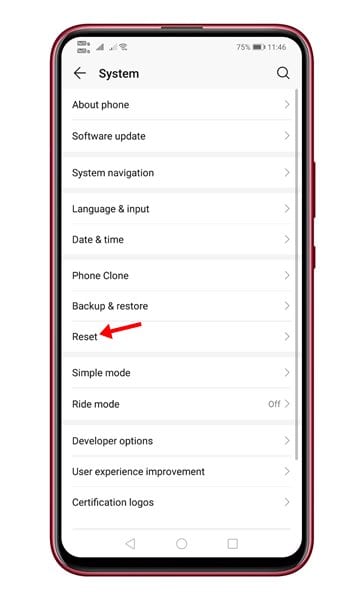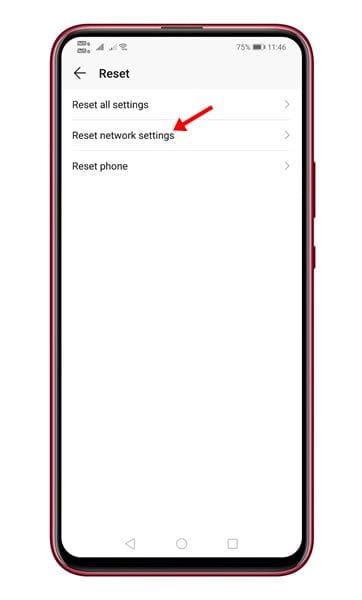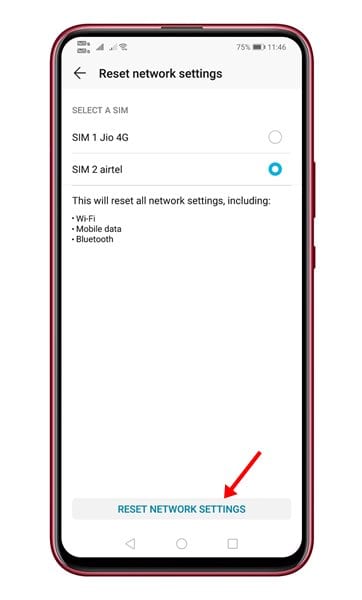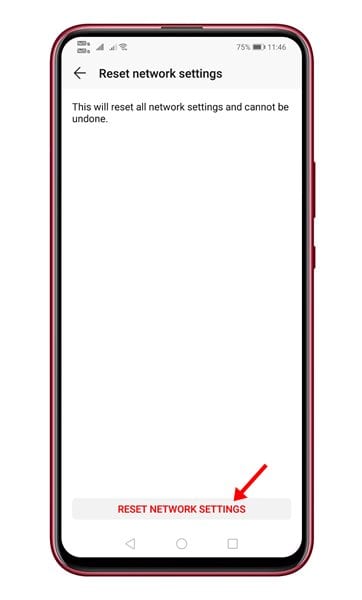The internet is vital today, and if our phone doesn’t connect to WiFi, we end up feeling cut off from the rest of the world. So, if you found that your Android device isn’t connecting to WiFi or your internet speed is too slow, you might expect a little help here. Your Android smartphone has an option known as ‘Reset Network Settings.’ The feature helps you to deal with WiFi networks, mobile data, and Bluetooth-related problems. Resetting the network settings on Android brings back all network-related settings to their original state. Also Read: How To Add Network Speed indicator In Android Status Bar
Steps to Reset Network Settings On Android
However, one should reset the network settings if every other method fails to work out. If you reset your network settings on Android, you need to set up your WiFi, BlueTooth, VPN, and Mobile Data from scratch. This article will share a detailed guide on resetting network settings on an Android smartphone. Let’s check out. Important: Please back up your WiFi network username/passwords, mobile data settings, and VPN settings before resetting the network settings. Once you reset, you will lose all those things.
First of all, open Settings on your Android smartphone.
On the Settings page, scroll down and tap on the System.
On the System page, scroll down and tap on the Reset option.
On the next page, tap on the Reset Network Settings option.
Now tap on the Reset Network Settings option at the screen’s bottom.
On the confirmation page, tap on the ‘Reset Network Settings’ option again.
Note: The Reset option might vary from device to device. This guide will give you an overall idea of how and where to find the reset network setting on Android. It’s usually under the System Settings or General Management page. If you are facing network-related problems, you should reset the network settings to their default. So, this guide is all about how to reset network settings on Android. If you have any doubts about this, let us know in the comment box below.
Δ