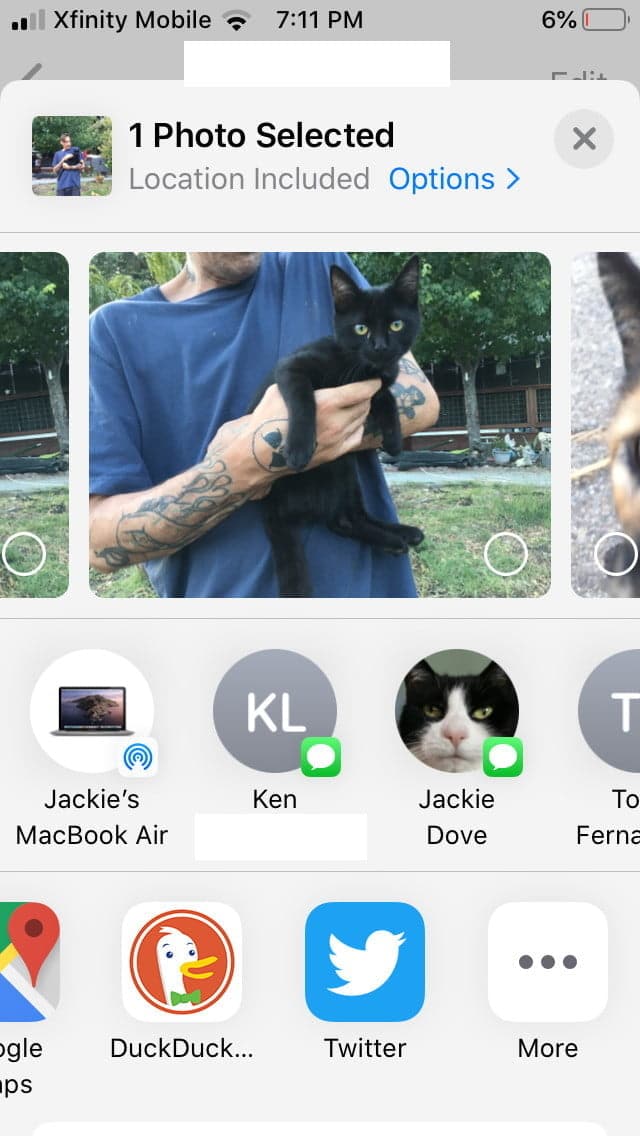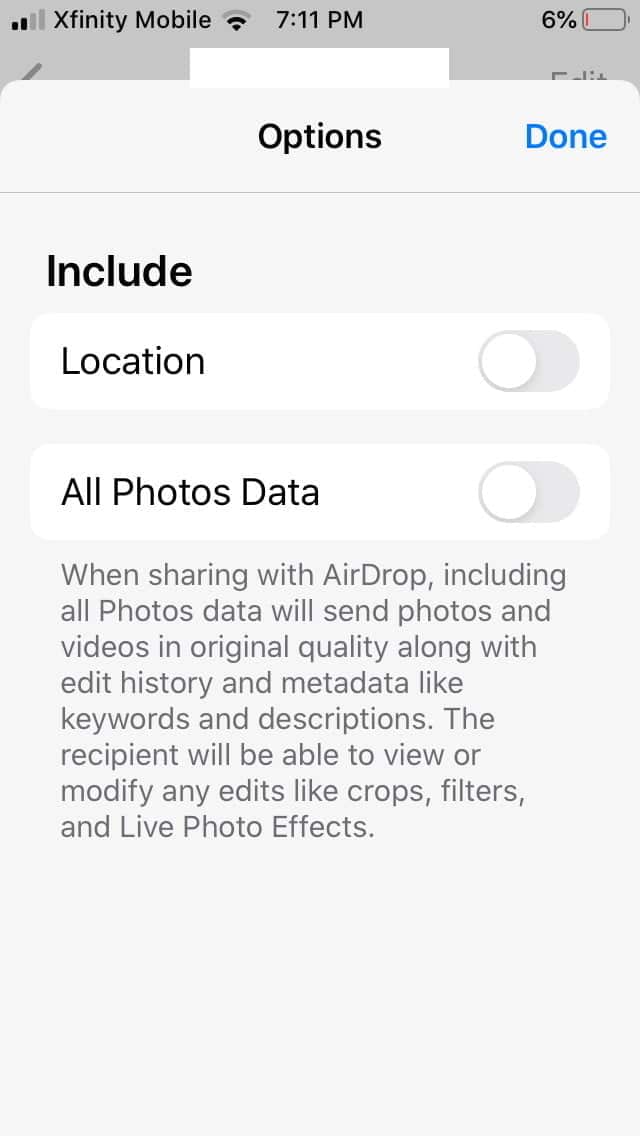To assign the location, iOS uses its GPS feature. Well, metadata is an important thing because it makes it easier for photos to organize your media. However, if these photos and videos were put in the wrong hand, then anyone could easily find your location details. However, iOS 13 makes it easy to remove the geolocation from images and videos that you click through the iPhone’s camera. So, in this article, we are going to share a working method that would help you remove location data from photos and videos that you share in iOS 13.
How To Remove Location Data From Photos & Videos On iPhone
Removing location data from photos & videos on the iPhone is an easy process. You just need to follow some of the simple steps given below. So, let’s check out how to remove location data from photos & videos on the iPhone. Step 1. First of all, open iOS app drawer and select the ‘Photos’ app Step 2. Now select the media from which you want to remove the location data. Step 3. Next, tap on the ‘Share’ button. Step 4. Now on the share page, you need to click on the ‘Options’ Step 5. There you need to disable to toggle for Location. Once done, tap on the ‘Done’ to confirm the changes. That’s it! You are done! This is how you can remove location data from photos and videos in your iPhone (iOS 13). So, this article is all about how to remove location data from photos and videos in your iPhone. I hope this article helped you! Share it with your friends also. If you have any doubts related to this, let us know in the comment box below.
Δ