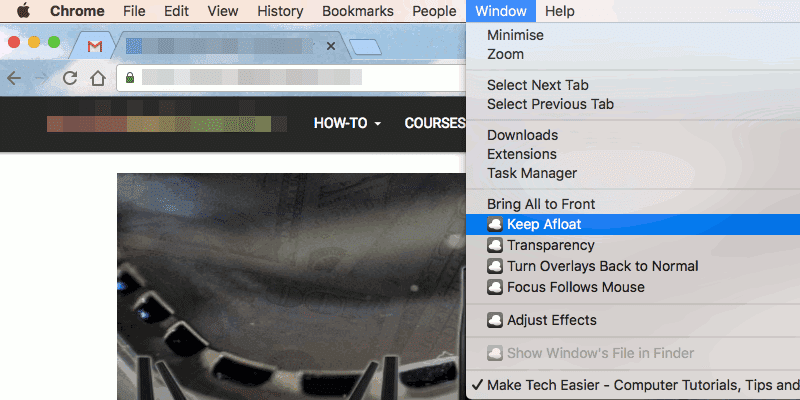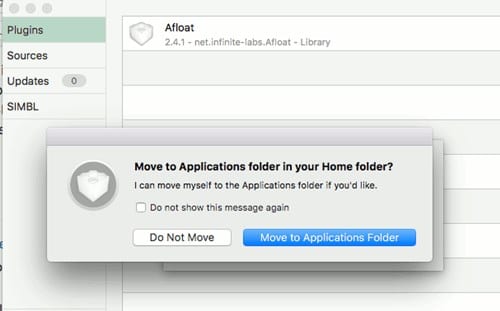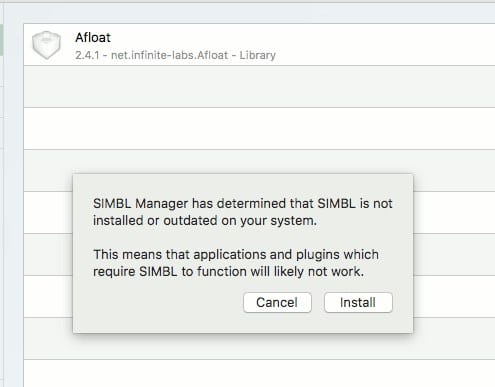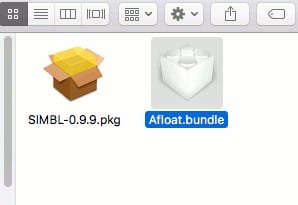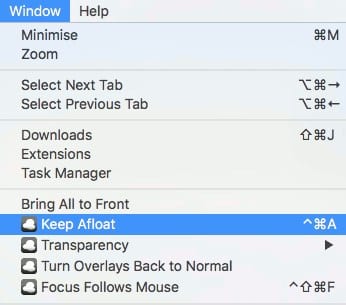In Linux Distros, one amazing feature is preinstalled or integrated within the Operating System only, and that feature is the Always on Top windows. What that feature does exactly is it puts forward the selected or pinned Windows and places that on top of the other opened windows. This great feature helps lots of users to remain working on their selected window or application opened without being disturbed by any other notifications, apps, or any prompts arising above that working window screen. This feature is available in Linux by default, but considering the MacOS, this function isn’t yet available! That’s what? macOS is the premium OS, while Linux is an Open Source platform. Then how could MacOS miss such a capable function? The MacOS has missed the function of Always on Top, but that won’t affect the quality of the MacOS as the same feature could easily be induced inside the macOS just by some method. Here in this article, we have written about the method through which the Always on Top feature could be made available on Mac devices. Just go and read up on this article to know that method! Also Read: Turn Your Android into a Wireless Flash Drive for PC or MAC
How to Keep Your Application Window “Always on Top” on Mac
The method is quite easy, and you need to follow the simple step-by-step guide we discussed below. Also Read: How To Change Your IP Address in Windows & MAC
First, go to muySIMBL’s Github page and then download the latest version of mySIMBL from there. As we will work on such a method that requires the mySIMBL on your device, just install this, and you cannot skip this step. Extract the “mySIMBL_master.zip” file you download from the above website and then look for the mySIMBL app.
Double-click on the app inside the zip file to run it, then click on the “Move to applications folder” option from the pop-up window. Another popup would appear on the screen of your Mac computer, asking you to update/install SIMBL. Click on the Install option from there to install the SIMBL.
If the SIMBL won’t install on your device, disable the System Integrity Protection and run the installation again. For that, first of all, reboot your Mac, and then at the startup, press and hold “Command + R” keys until the Apple logo appears. Once you are logged into the Recovery Mode, click on Utilities>Terminal. Type the command “csrutil disable” and press enter. Reboot your Mac again after that. To re-enable it use the command “csrutil enable” in the terminal inside recovery mode.
Go to the GitHub page and download the Whole of the Afloat repository from there. Extract the zip file you downloaded and open the f0lder in the Finder. Navigate to the “bundle” folder; from the two files “Afloat.bundle” and “SIMBLE-0.9.9.pkg” drag and drop the “Afloat.bundle” file to the mySIMBL app Window. Ensure that the Afloat appears in the mySIMBL Plugins window, and that there is a green dot next to it! Restart your Mac after that.
Inside the Afloat app, surf to the Window option, and then in the list menu, choose the Keep Afloat option ad to click on it. The Always on Top functionality would then be enabled on the Mac. Some apps would not support the function because the feature could work only with SIMBL-compatible apps.
Also Read: Secure Your Computer By Automatically Blocking Dangerous IPs So this was the method by which users of MacOS could also access the Always on Top feature and hence set up this feature for the important windows and panels that are required to be not disturbed and placed below any other open window while working. I hope you would have liked this method and tried it up; we would love to see your reviews about the method in the comments!
Δ