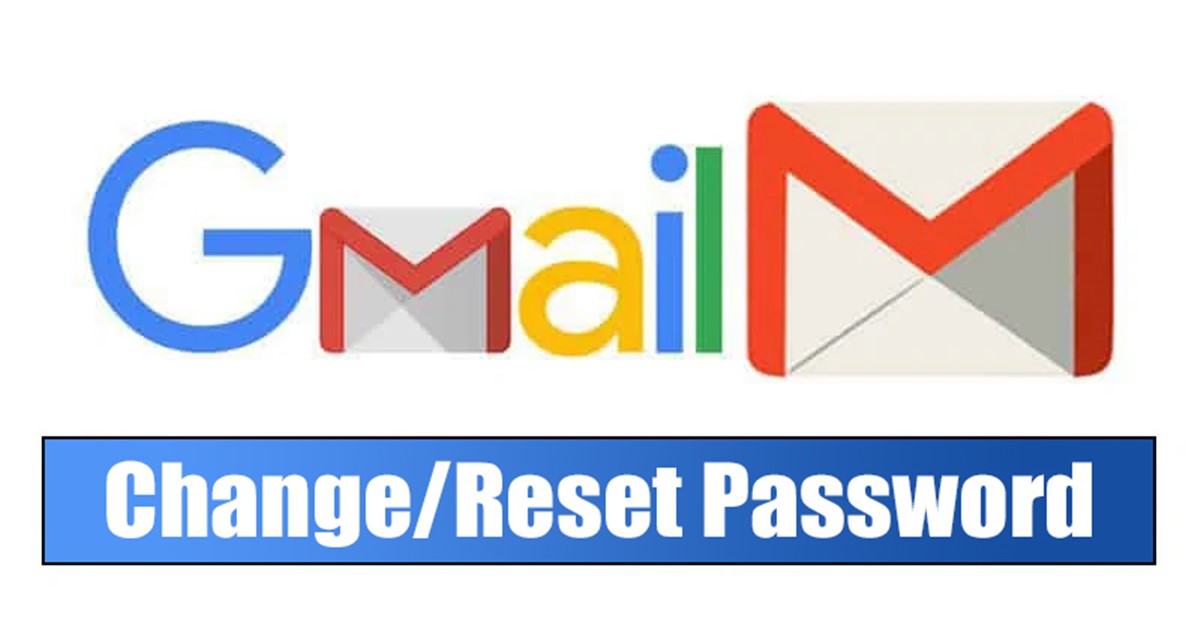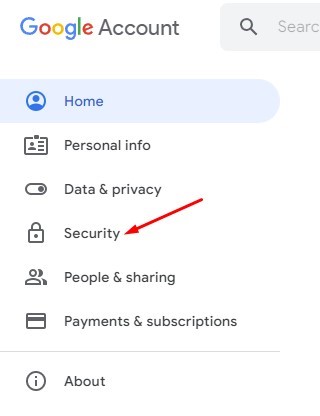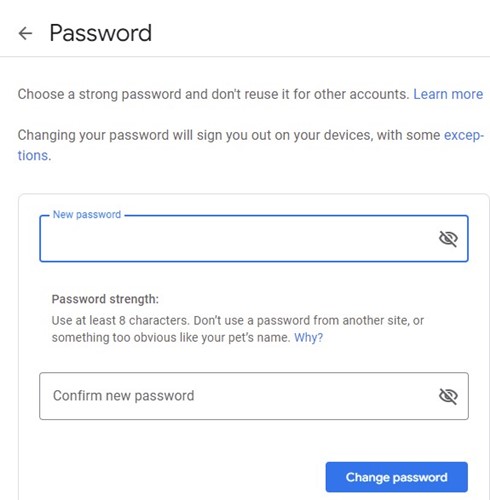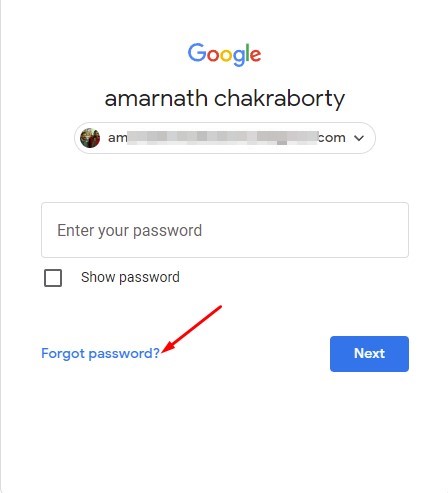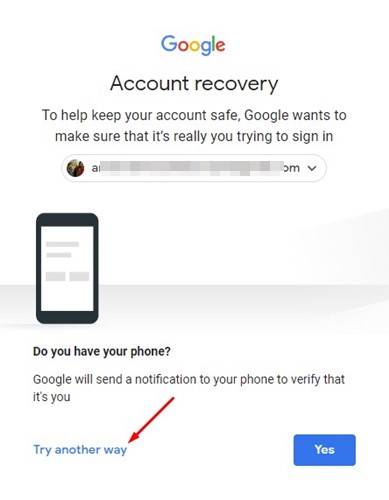We have already shared many guides on changing passwords on popular sites & services. Today, we will discuss how to change and reset your Gmail password. Changing passwords of your online accounts is a good practice you should adopt and make a frequent habit. Also read: How to Change Font in Gmail
Easy Steps to Change or Reset Your Gmail Password
You can change your Gmail password for security reasons or reset it if you forget it. You need to use the web version of Gmail to change or reset your Gmail password. Below, we have shared a step-by-step guide on changing or resetting your Gmail password. Let’s get started.
How to Change Your Gmail password
If you remember your Gmail password and wish to change it, you need to follow these steps. Here’s how to change your Gmail password.
First, open your favorite web browser and head to your Google Account page.
Now login to the account whose password you want to change. On the left pane, click on the Security tab.
On the right pane, scroll down to the Signing into Google and click on the Password option.
Now, you will be asked to enter your password. Enter the password to change the password.
On the next page, enter the new password and confirm it. Once done, click on the Change Password button.
That’s it! This will change your Gmail password. You need to use your new password to log in to all Google services.
How to Reset Your Gmail Password
You must reset your Gmail password if you don’t remember your old one. While there are multiple ways to reset Gmail’s password, we have shared the easiest one. Here’s how to reset your Gmail password.
First of all, open your favorite web browser and head to Gmail.com.
Enter your email address and click on the Next button.
Click on the Forgot password link in the Enter your password window.
If you have your phone with you, you can use it to receive a notification for signing in. If you don’t have your linked phone with you, you need to click on the Try another way option.
Now, you will find various means of password recovery. You can use the 8-digit backup codes or get a verification code on your registered phone number.
After the verification, you will get an option to create a new password. Set the new password and click on the Save password button. That’s it! This is how you can reset your Gmail password in easy steps. Also Read: How to Send Voice Messages in Gmail So, this guide is all about how to change or reset your Gmail password in easy steps. You should periodically change your Gmail password to safeguard your email account. If you know any other ways to reset your Gmail password, let us know in the comments.
Δ