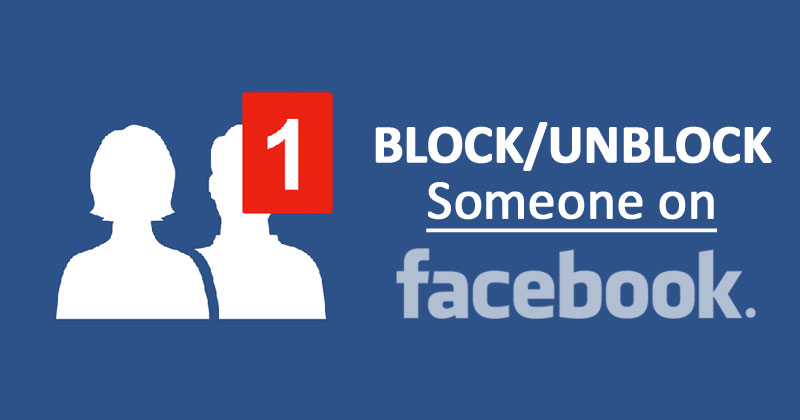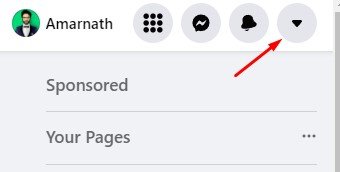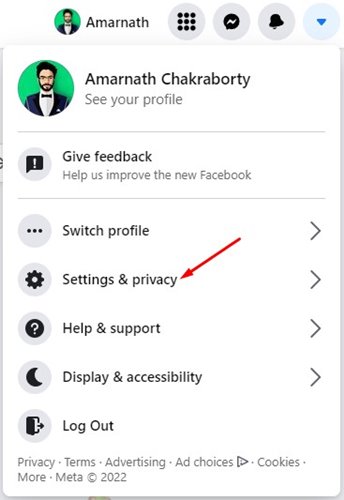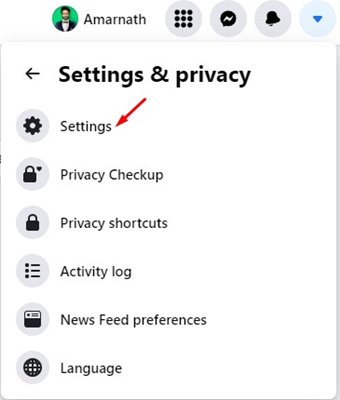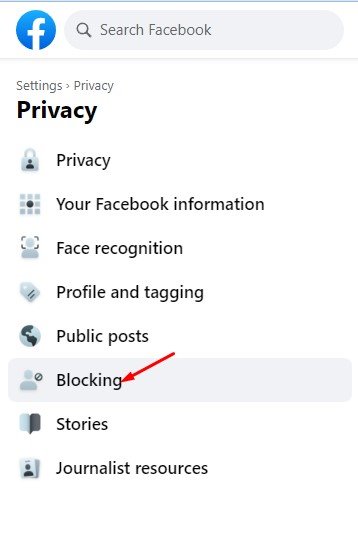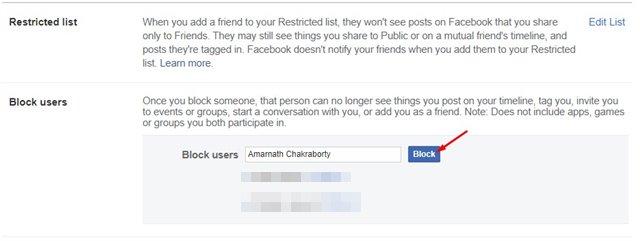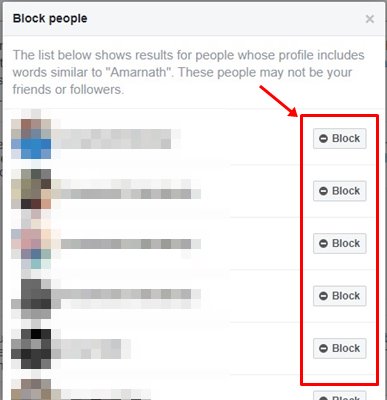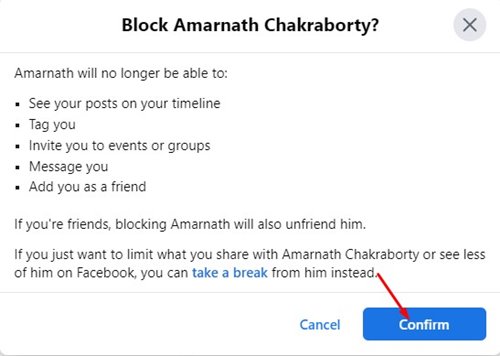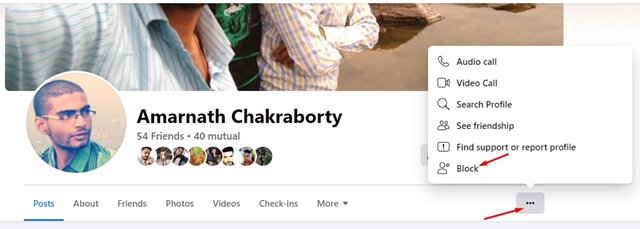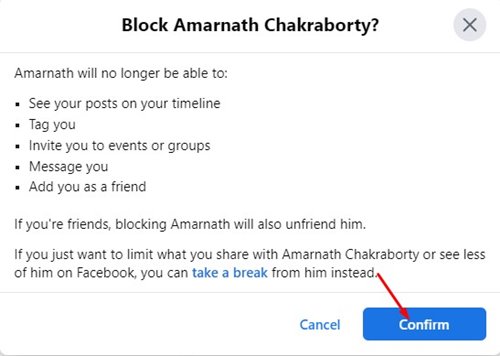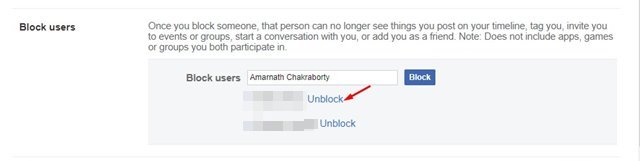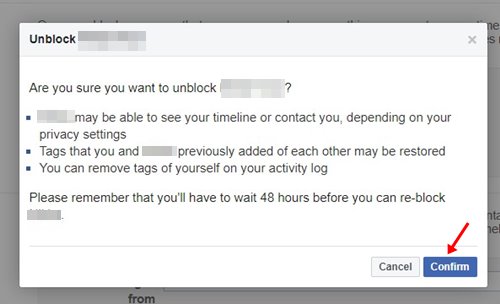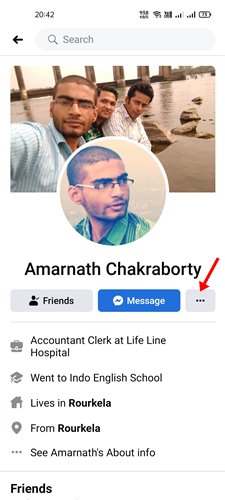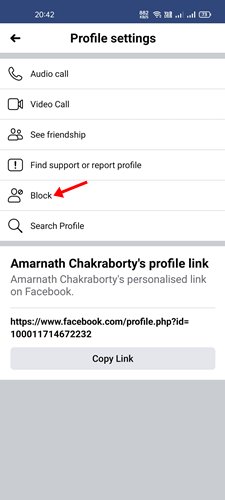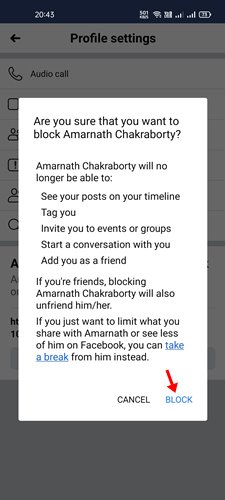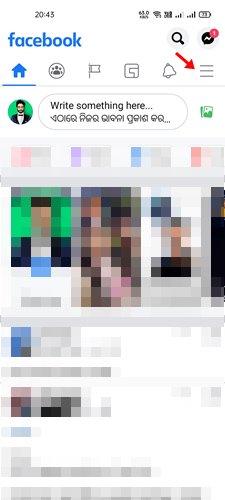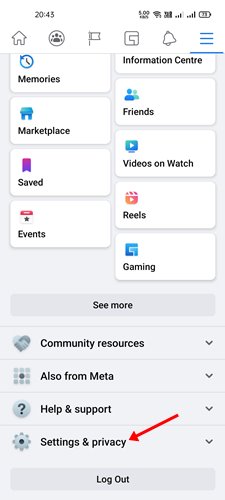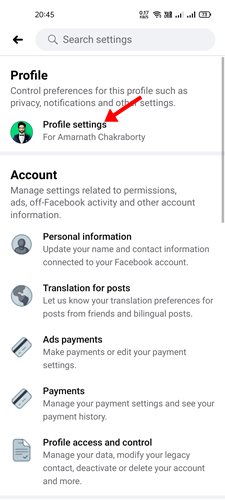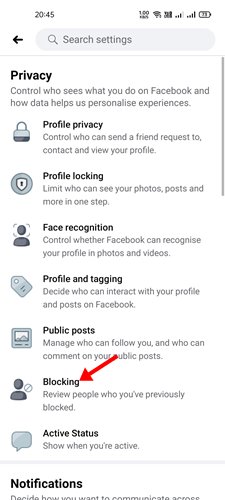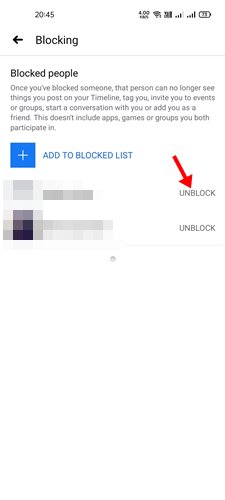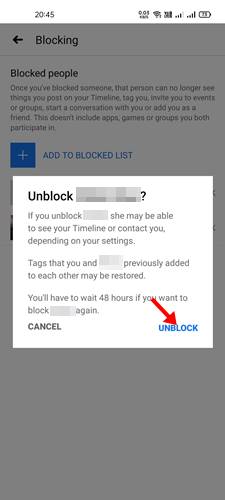If you are a celebrity or a Facebook influencer, you might be receiving lots of messages. Sometimes, you even have to deal with spam and unwanted messages on Facebook. While you can stop the message request to prevent unknown users from sending you messages, you can’t eliminate all spam. If a person on Facebook or a page is bothering you, you can block them for good. It’s actually very easy to block or unblock users on Facebook. Hence, if you are looking for ways to block or unblock someone on Facebook, you are reading the right guide. Also Read: How to Share Your Location With Facebook Messenger
Steps to Block/Unblock Someone on Facebook (Complete Guide)
In this article, we will share a step-by-step guide on how to block or unblock someone on Facebook. The process is straightforward; follow the steps as directed below. Let’s check out how to block or unblock someone on Facebook.
How To Block Someone on Facebook
When you block someone on Facebook, Facebook prevents further interaction with that person. The other person won’t be able to see your profile posts, tag you in posts, comments, or photos, invite you to events or groups. Also, they won’t be able to start a conversation with you, and neither will they be able to add you as a friend. If you block a page, that page can no longer interact with your posts or like or reply to your comment.
First of all, log in with your Facebook account. Next, click on the downward arrow as shown below.
On the list of options, click on the Settings & Privacy option.
Now, on the Settings & Privacy, click on the Settings.
On the Settings page, click on the Blocking option on the left pane.
On the right pane, enter the name of the person you want to block and click on the ‘Block‘ button.
Now, Facebook will show you a list of names matching the entry. You need to click on the Block button next to the person’s name.
7. On the confirmation prompt, click on the Confirm button.
That’s it! You are done. This is how you can block someone on Facebook.
Block Someone on Facebook Directly
There’s another method to block someone on Facebook. So, if the above method is not working for you, you can follow this easy method.
First of all, open the Facebook profile or page you want to block.
Next, click on the three dots as shown below and select the ‘Block‘ option.
On the Confirmation prompt, click on the ‘Confirm‘ button.
That’s it! You are done. This will block the Facebook profile or page.
How To Unblock Someone On Facebook
If you ever wish to unblock the Facebook profile or pages you have blocked, you need to follow the steps below. Here’s how to unblock someone on Facebook.
First, open Facebook and head to the Settings and Privacy > Settings.
On the Settings page, click on the Blocking option on the left sidebar.
On the right pane, you need to click on the ‘Unblock‘ option next to the name.
On the confirmation prompt, click on the ‘Confirm‘ button.
That’s it! You are done. This is how you can unblock someone on Facebook.
Block Someone on Facebook Mobile App
If you don’t have access to your PC or laptop, you can use the Facebook mobile app to block someone on the platform. Here’s how to block someone on the Facebook mobile app.
First of all, open the Facebook mobile app and the profile you want to block.
Next, tap on the three dots as shown below.
On the profile settings page, tap on the ‘Block‘ option as shown below.
On the following pop-up, tap on the ‘Block‘ button again.
That’s it! You are done. This is how you can block someone via the Facebook Mobile app.
Unblock Someone on Facebook Mobile App
Like the desktop site, unblocking someone via Facebook mobile app is pretty straightforward. You need to follow some of the simple steps as shared below.
First, open the Facebook mobile app and click on the Hamburger menu.
On the next screen, tap on the Settings & Privacy option.
On the Settings & Privacy, tap on the Profile Settings.
4. Under the Settings page, tap on the Blocking.
On the Blocking page, you need to tap on the Unblock option next to the name.
On the confirmation prompt, tap on the Unblock button again.
That’s it! You are done. This is how you can use the Facebook mobile app to unblock a profile. It’s pretty easy to block or unblock someone on Facebook. If you get message requests from unknown users, you can also turn off the message requests. I hope this article helped you! Please share it with your friends also.
Δ