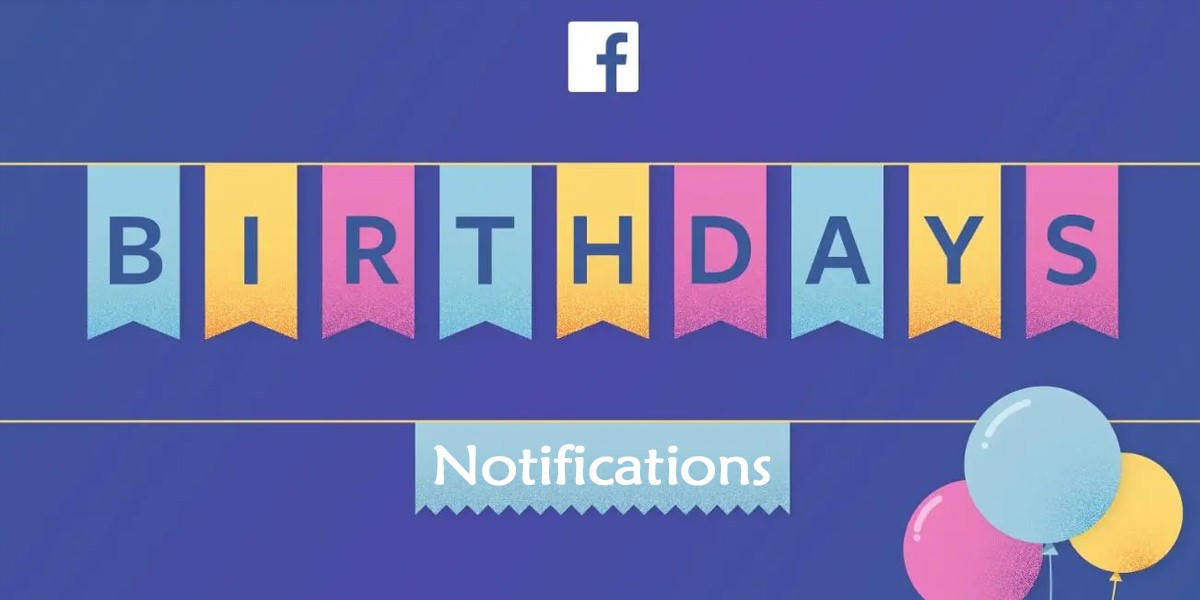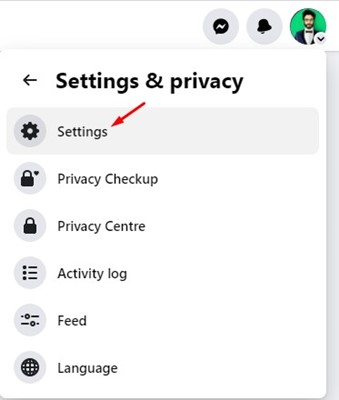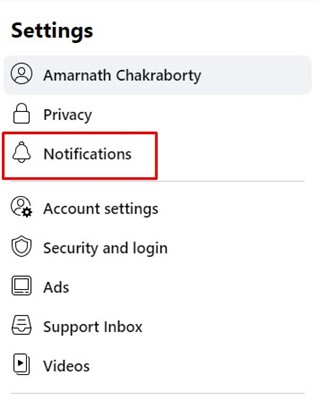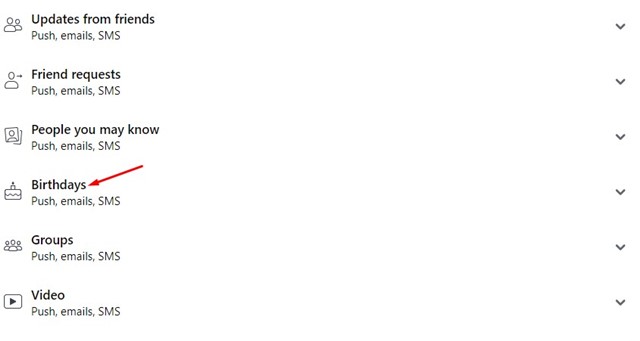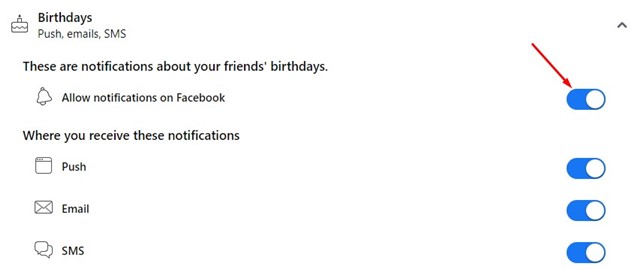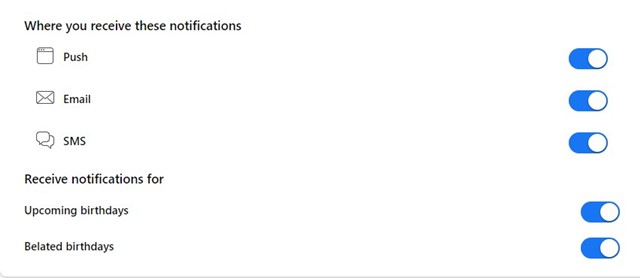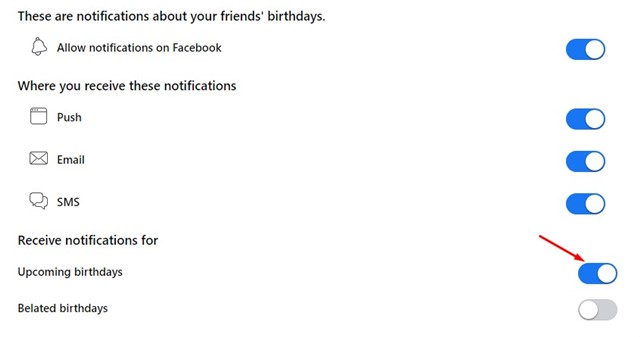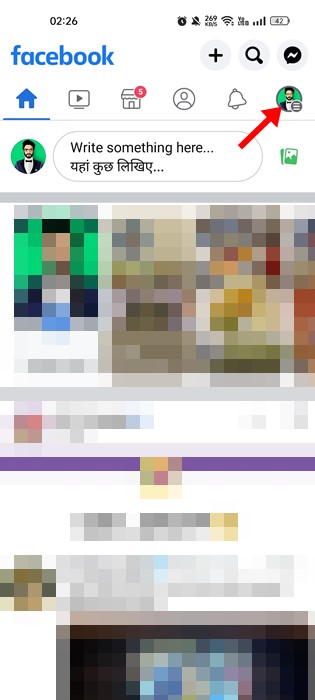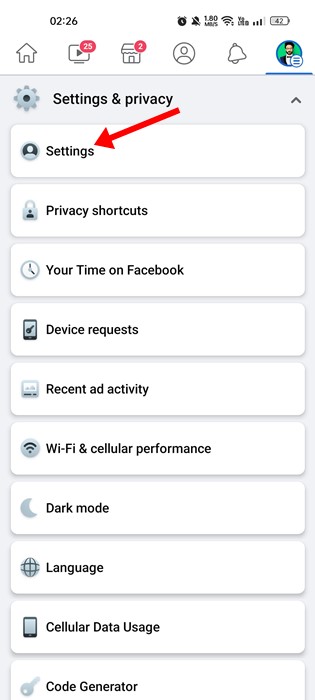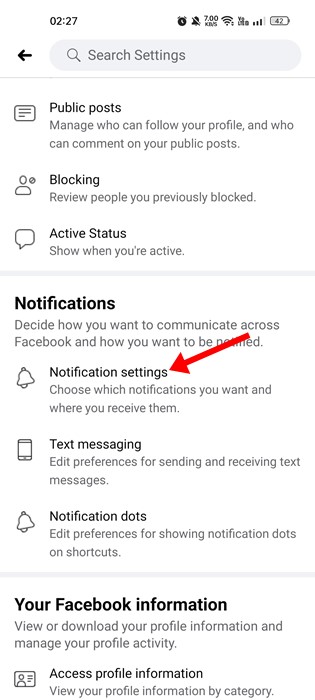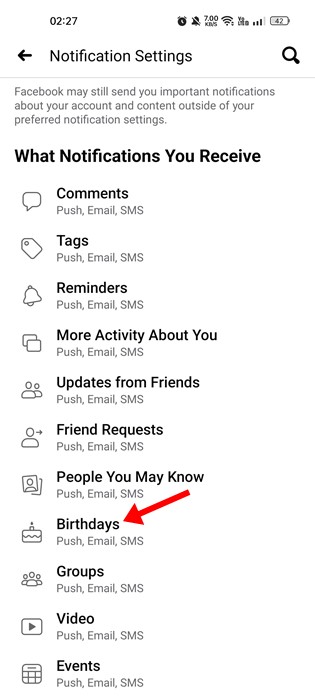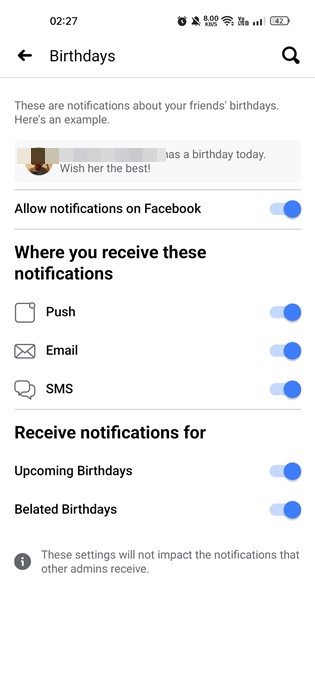Facebook’s leading social networking site offers a dedicated section showing birthdays. The birthday section appears on the right side of your Facebook news feed, and clicking on it allows you to check upcoming birthdays. However, what if you don’t use Facebook every day or often forget to check the Birthdays section? In that case, you need to activate birthday notifications on Facebook. If you want, you can choose to receive Facebook Birthday notifications via Email or SMS as well.
Facebook Birthday Notifications: How to Activate it?
Hence, if you are looking for ways to enable Facebook birthday notifications, continue reading the guide. Below are simple steps to activate Facebook birthday notifications on desktop and mobile.
Activate Facebook Birthday Notification on Desktop
If you use the web version of Facebook on your computer/laptop, you need to follow these steps to activate the Facebook birthday notification. Here’s how to activate Facebook birthday notifications on your desktop.
Open Facebook.com and click on the drop-down arrow at the top-right corner. From the list of options that appears, select ‘Settings‘.
This will open Facebook Settings. Here you need to click on the Notifications.
On the Notifications, scroll down to the Birthdays.
Now enable the toggle beside ‘Allow notifications on Facebook‘.
4. Next, on the ‘Where you receive these notifications’, select your preferred option. If you enable the Email, you will get facebook birthday notifications via Email.
- Selecting the SMS would send an SMS reminding you of your birthday.
- You also have the option to decide if you want to receive notifications for upcoming or belated birthdays. If you don’t want to forget the birthdays of your close ones, enable the ‘Upcoming Birthdays‘ slider.
That’s it! This is how you can enable Birthday notifications on Facebook for desktop.
Activate Facebook Birthday Notification on Mobile
If you don’t have access to a computer, you can use the Facebook mobile app to activate Facebook birthday notifications. It’s easy to activate Facebook Birthday notifications on mobile. For that, follow the steps shared below. Note: We have used an Android smartphone to demonstrate the steps. The steps for iPhone are almost the same.
Launch the Facebook app on your smartphone and tap on the hamburger menu in the top-right corner.
This will open the Facebook Menu, scroll down and tap on Settings.
On the Facebook settings, scroll down to the Notifications section. Next, tap on the Notification settings.
On the Notification settings, tap on Birthdays.
On the Birthday notification screen, enable your preferred option. If you want to receive notifications only on Facebook, enable the toggle for ‘Allow notifications on Facebook‘ only.
If you want to receive push notifications on your phone, turn on the toggle for ‘Push‘. Similarly, enable the options if you wish to receive birthday notifications on your Email or SMS.
Like the desktop version, the mobile app for Facebook also allows you to receive notifications of upcoming and belated birthdays. Tapping on the toggle beside each option will enable/disable the notifications. That’s how easy it is to enable Birthday Notification on Facebook for mobile. Also Read: 10 Best Free Facebook Video Downloaders These two simple methods would help you activate Facebook birthday notifications. You should use this feature if you want to avoid forgetting the birth date of your closed ones. If you need more help activating Facebook Birthday Notifications, let us know in the comments below. Also, if the article helped you, share it with your friends.
Δ